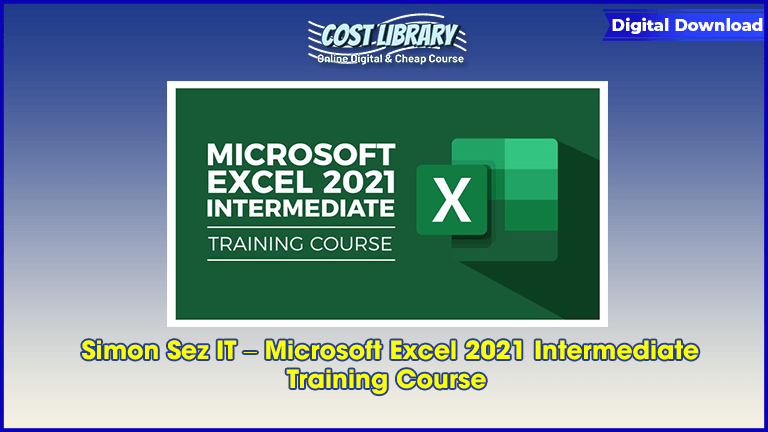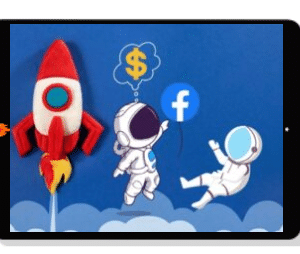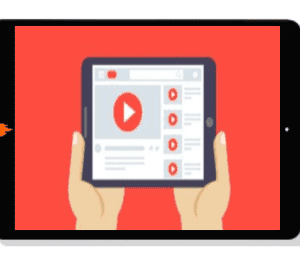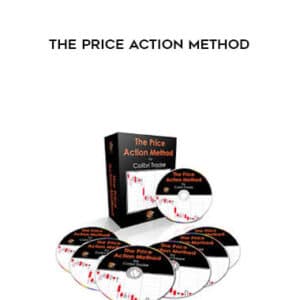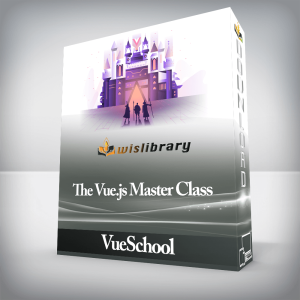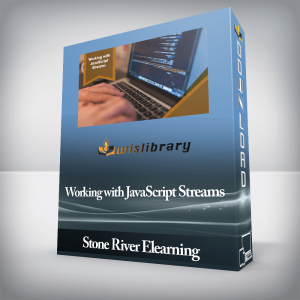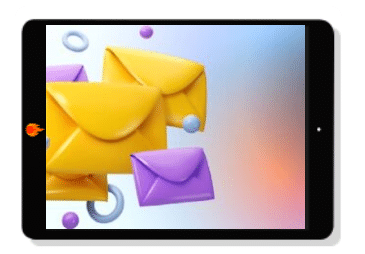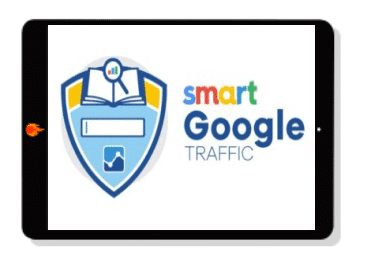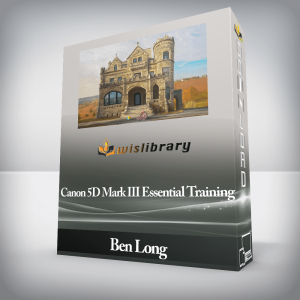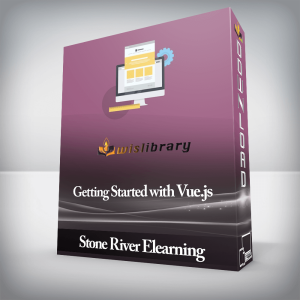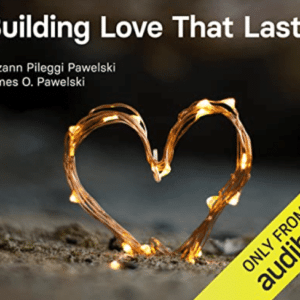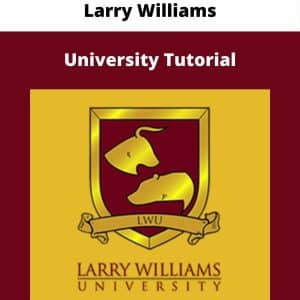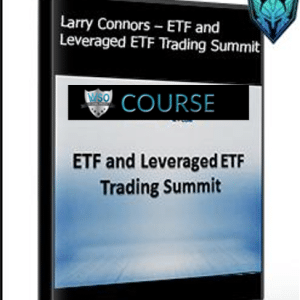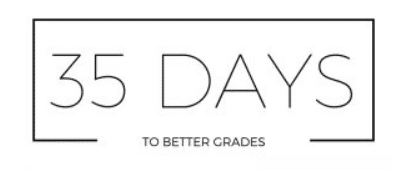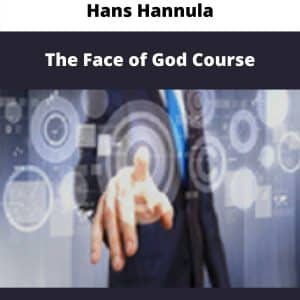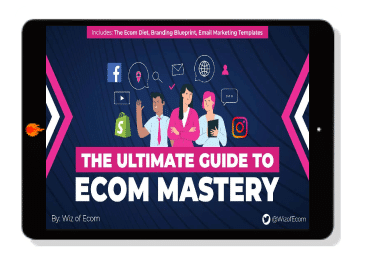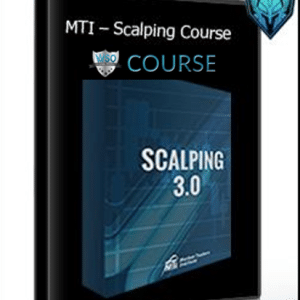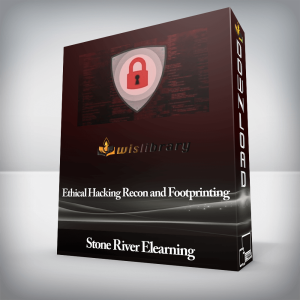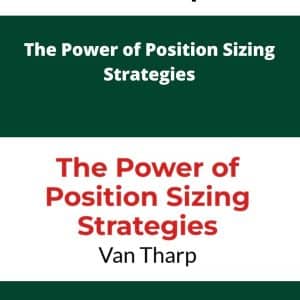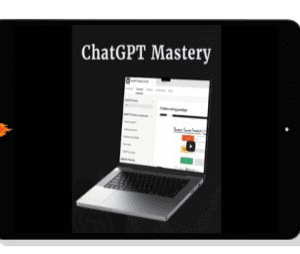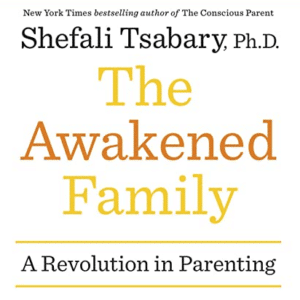Learn Excel 2021 beyond the basics with this intermediate course
In this second course of our Excel 2021 series, students will build on the skills learned in the beginners’ course and expand their essential Excel toolkit.
Simon Sez IT – Microsoft Excel 2021 Intermediate Training Course
Students will learn how to create intermediate-level formulas, clean and analyze data using PivotTables and PivotCharts, control data input with validation rules, make decisions with WhatIf analysis tools, and learn the golden rules of spreadsheet design.
That’s just scratching the surface!
Students will also get to experience all the new functions and features available in Excel 2021, the latest standalone version of Excel from Microsoft.
Explore the exciting world of dynamic array functions and learn how to use XLOOKUP, XMATCH, FILTER, and so much more.
Excel 2021 Intermediate is designed for students who have a beginner-level knowledge of Excel and are looking to build on those skills. It’s also perfect for students who have beginner to intermediate skills in an older version of Excel and are looking to explore the newest features.
The only prerequisites for this course are a working copy of Excel 2021 and a beginner-level knowledge of Excel.
In this course, students will learn how to:
Design better spreadsheets and control user input
Use logical functions to make better business decisions
Construct functional and flexible lookup formulas
Use Excel tables to structure data and make it easy to update
Extract unique values from a list
Sort and filter data using advanced features and new Excel formulas
Work with date and time functions
Extract data using text functions
Import data and clean it up for analysis
Analyze data using PivotTables
Represent data visually with PivotCharts
Add interactions to PivotTables and PivotCharts
Create an interactive dashboard to present high-level metrics
Audit formulas and troubleshoot common Excel errors
Control user input with data validation
Use WhatIf analysis tools to see how changing inputs affect outcomes.
Course Format
This is a video-led course. You can preview some videos below.
This course includes practice exercises.
This course is aimed at PC Excel users.
Why Trust Us?
Stream Skill is part of the Simon Sez IT family and has been in business 14+ years and taught over 1 million students in that time. We’ve created over 120 software training courses, 8,000+ video tutorials, and we’ve helped thousands of people across the world learn how to use Microsoft Office. We’ve now created Microsoft Excel courses for the last five versions and continue to help people get to grips with this essential tool.
Course Curriculum
Section 1: Introduction
Course Introduction (6:16)
DOWNLOAD ME: Excel 2021 Intermediate Exercise Files
DOWNLOAD ME: Excel 2021 Intermediate Course Files
Section 2: Designing Better Spreadsheets
The Golden Rules of Spreadsheet Design (11:54)
Improving Readability with Cell Styles (4:58)
Controlling Data Input (8:19)
Adding Navigation Buttons (8:42)
Section 3: Making Decisions with Logical Functions
Logical Functions (AND, OR, IF) (13:18)
The IF Function (5:26)
Nested IFs (8:01)
The IFS Function (6:04)
Conditional IFs (SUMIF, COUNTIF, AVERAGEIF) (6:45)
Multiple Criteria (SUMIFS, COUNTIFS, AVERAGEIFS) (7:12)
Error Handling with IFERROR and IFNA (6:01)
Exercise 01 (7:29)
Section 4: Looking Up Information
Looking Up Information using VLOOKUP (Exact Match) (10:41)
Looking Up Information using VLOOKUP (Approx Match) (4:25)
Looking Up Information Horizontally using HLOOKUP (5:38)
Performing Flexible Lookups with INDEX and MATCH (10:28)
Using XLOOKUP and XMATCH (10:09)
The OFFSET Function (10:50)
The INDIRECT Function (9:07)
Exercise 02 (5:03)
Section 5: Advanced Sorting and Filtering
Performing Sorts on Multiple Columns (7:03)
Sorting Using a Custom List (3:35)
The SORT and SORTBY Functions (10:00)
Using the Advanced Filter (6:52)
Extracting Unique Values – The UNIQUE Function (5:16)
The FILTER Function (9:29)
Exercise 03 (5:41)
Section 6: Working with Date and Time
Understanding How Dates are Stored in Excel (4:11)
Applying Custom Date Formats (7:09)
Using Date and Time Functions (8:44)
Using the WORKDAY and WORKDAY.INT Functions (3:49)
Using the NETWORKDAYS and NETWORKDAYS.INT Function (2:56)
Tabulate Date Differences with the DATEDIF Function (6:14)
Calculate Dates with EDATE and EOMONTH (7:22)
Exercise 04 (4:51)
Section 7: Preparing Data for Analysis
Importing Data into Excel (9:56)
Removing Blank Rows, Cells and Duplicates (5:20)
Changing Case and Removing Spaces (9:03)
Splitting Data using Text to Columns (7:03)
Splitting Data using Text Functions (8:05)
Splitting or Combining Cell Data Using Flashfill (5:00)
Joining Data using CONCAT (7:30)
Formatting Data as a Table (8:33)
Exercise 05 (5:41)
Section 8: PivotTables
PivotTables Explained (2:12)
Creating a PivotTable from Scratch (4:49)
Pivoting the PivotTable Fields (5:31)
Applying Subtotals and Grand Totals (3:14)
Applying Number Formatting to PivotTable Data (3:00)
Show Values As and Summarize Values By (5:50)
Grouping PivotTable Data (5:39)
Formatting Error Values and Empty Cells (5:02)
Choosing a Report Layout (4:35)
Applying PivotTable Styles (4:49)
Exercise 06 (4:05)
Section 9: Pivot Charts
Creating a Pivot Chart (5:04)
Formatting a Pivot Chart – Part 1 (8:36)
Formatting a Pivot Chart – Part 2 (9:14)
Using Map Charts (5:30)
Exercise 07 (4:18)
Section 10: Adding Interaction to PivotTables and Charts
Inserting and Formatting Slicers (7:30)
Inserting Timeline Slicers (5:07)
Connecting Slicers to Pivot Charts (5:01)
Updating PivotTable Data (4:25)
Exercise 08 (6:48)
Section 11: Interactive Dashboards
What is a Dashboard? (5:27)
Assembling a Dashboard – Part 1 (11:25)
Assembling a Dashboard – Part 2 (10:47)
Assembling a Dashboard – Part 3 (8:49)
Exercise 09 (2:27)
Section 12: Formula Auditing
Troubleshooting Common Errors (8:11)
Tracing Precedents and Formula Auditing (7:44)
Exercise 10 (7:30)
Section 13: Data Validation
Creating Dynamic Drop-down Lists (7:27)
Other Types of Data Validation (7:05)
Custom Data Validation (10:10)
Exercise 11 (6:53)
Section 14: WhatIf Analysis Tools
Goal Seek and the PMT Function (5:33)
Using Scenario Manager (7:27)
Data Tables: One Variable (4:29)
Data Tables: Two Variables (4:12)
Exercise 12 (8:32)
Section 15: Course Close
Course Close (1:34)
Course Quiz and Certificate of Completion